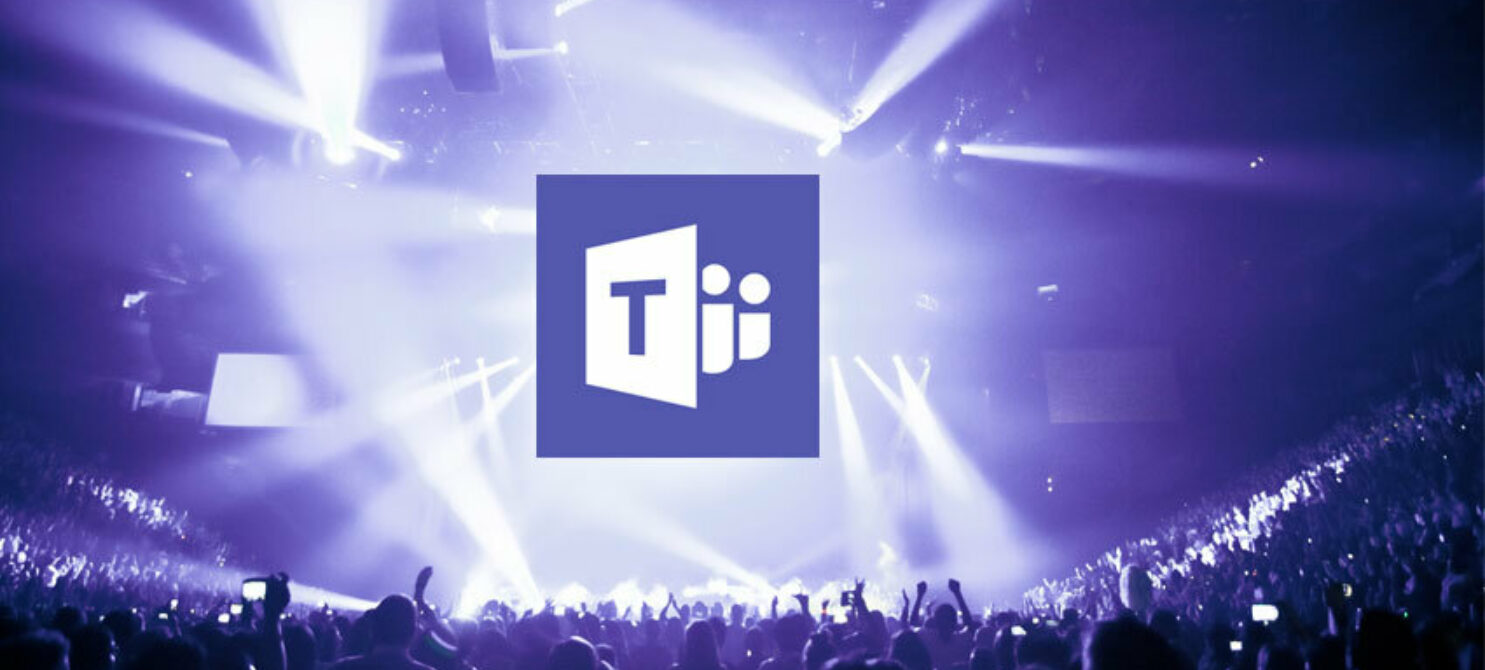Preparation is Key
Before you start producing your live event, thorough preparation is essential. This includes defining the purpose of your event, selecting speakers, and planning the agenda. Ensure that all participants are familiar with the tools and features of Microsoft Teams. Good preparation helps minimize technical issues and ensures a smooth experience for both the speakers and the attendees.

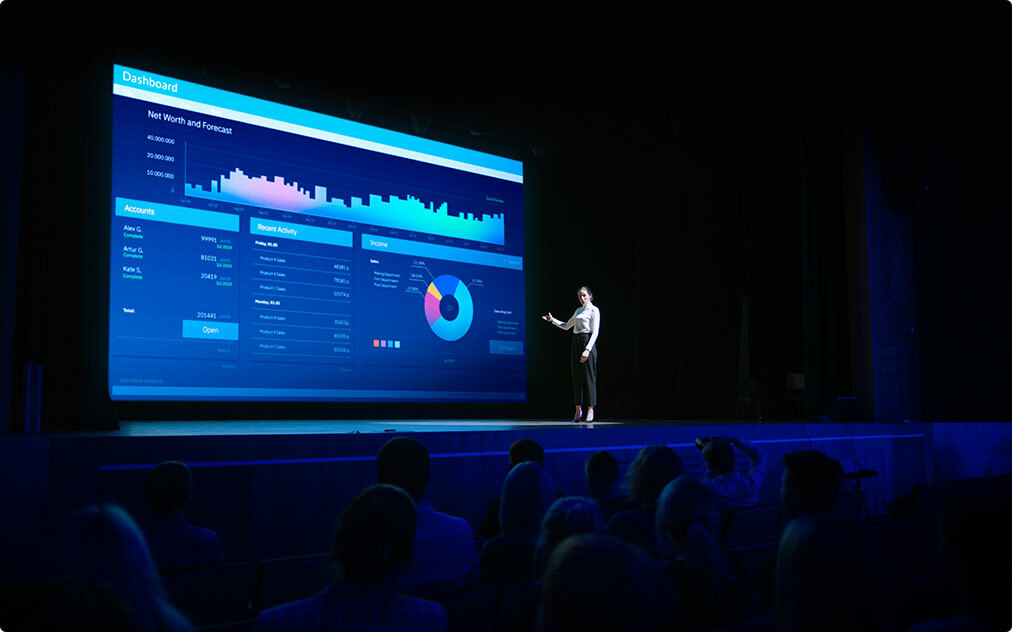
Setting Up Your Live Event
Microsoft Teams makes it easy to set up a live event. Go to the 'Calendar' section and select 'Schedule a live event.' Here, you can enter the basic information about your event, such as the title, date, and time, as well as the names of the producers and presenters. A handy feature of Teams is that you can choose between a public event, where anyone can join, or a private event, where only invited guests have access.
Roles and Responsibilities
When producing a live event with Teams, there are several roles that need to be clearly defined:
• Organizers: These individuals are responsible for planning and managing the event.
• Presenters: These are the speakers delivering the content of the event.
• Producers: These individuals handle the technical side of the event, such as starting and stopping the broadcast and managing the Q&A sessions.
After the Event
The production of your live event doesn't end when the broadcast stops. It's important to gather feedback, evaluate performance, and plan follow-up actions. Use recordings of your event for later distribution or to create new content. Thank your attendees and speakers, and share key highlights or summaries of the event.
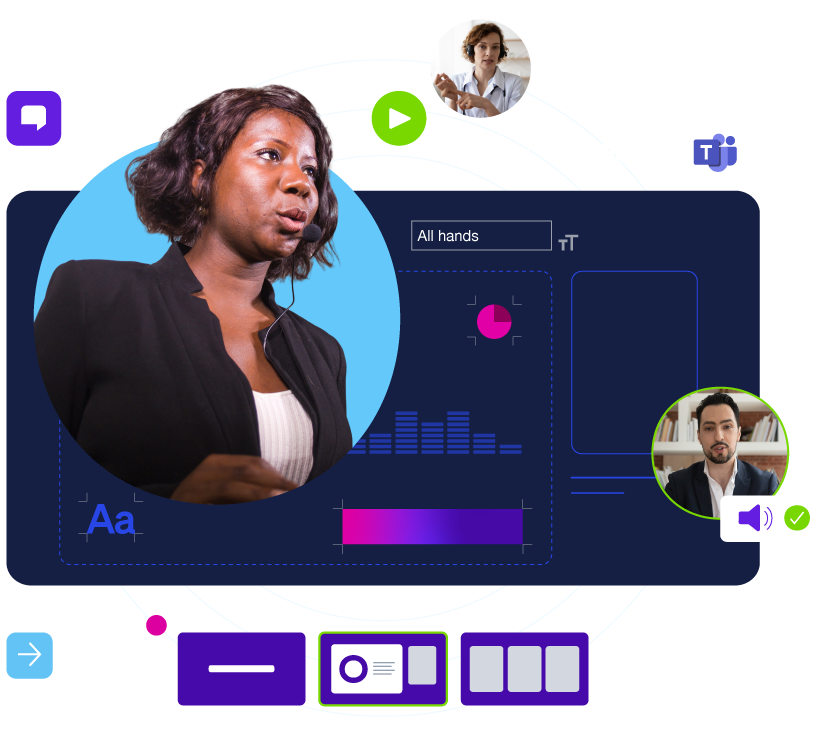
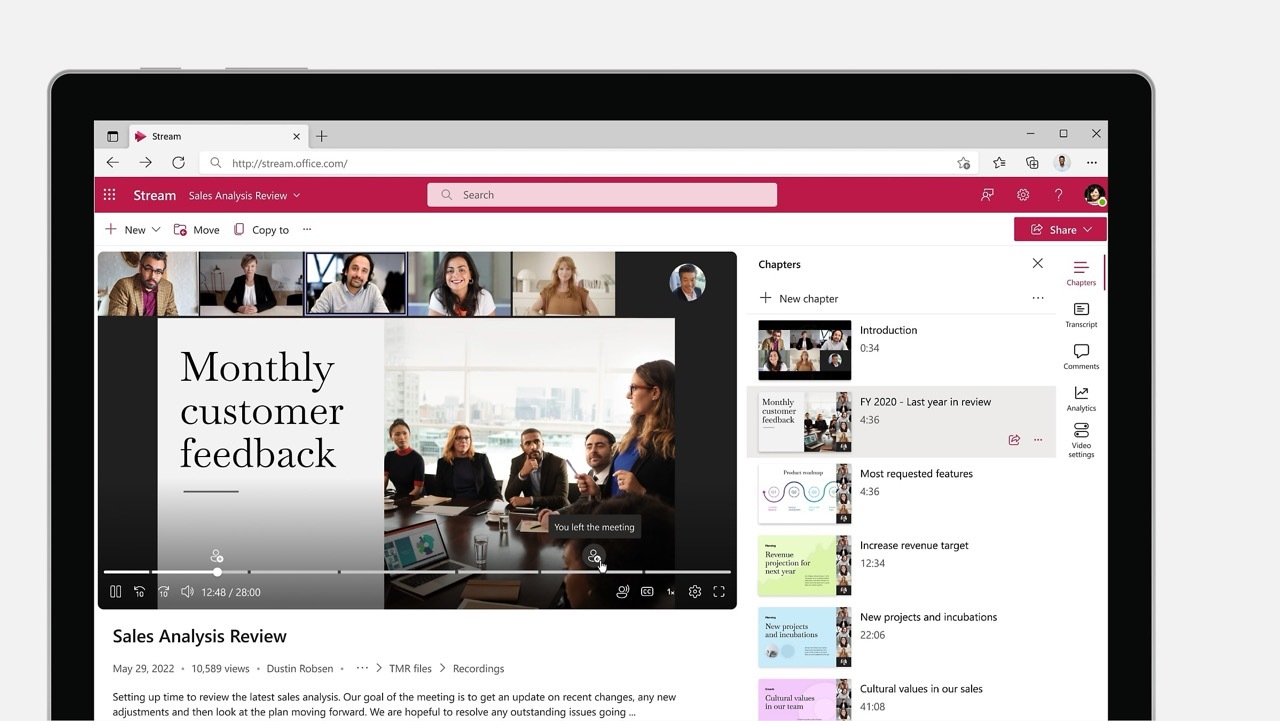
Managing the Technical Side
One of the advantages of Microsoft Teams is the integration with other Microsoft 365 tools. Use PowerPoint to share presentations and Microsoft Stream to record the session for later sharing. Ensure you have a stable internet connection and test all equipment well in advance to avoid technical issues.
Interacting with the Audience
One of the key aspects of a successful live event is audience interaction. Microsoft Teams offers several features to facilitate this, such as live Q&A, polls, and chat. Encourage your participants to ask questions and provide feedback. This not only makes your event more interactive but also provides valuable insights for future events.

Conclusion
Producing live events with Microsoft Teams offers numerous opportunities to reach and engage your audience. With proper preparation, clear role definitions, and effective use of interactive tools, you can organize professional and impactful live events. Whether you are planning a small internal webinar or a large public event, Microsoft Teams is a reliable and versatile tool that can help you achieve your goals.